Developer Guide
It is recommended that you read through the user guide to familiarize yourself with the program before using the developer guide.
Setting up PaperTrade
Fork the repository and clone the fork into your computer.
To set up the project:
- Ensure that you have JDK 11 installed.
- Import the project as a Gradle project.
- To build the project, run “./gradlew build” on a Unix machine or run “gradlew build” on Windows.
Design & implementation
Architecture
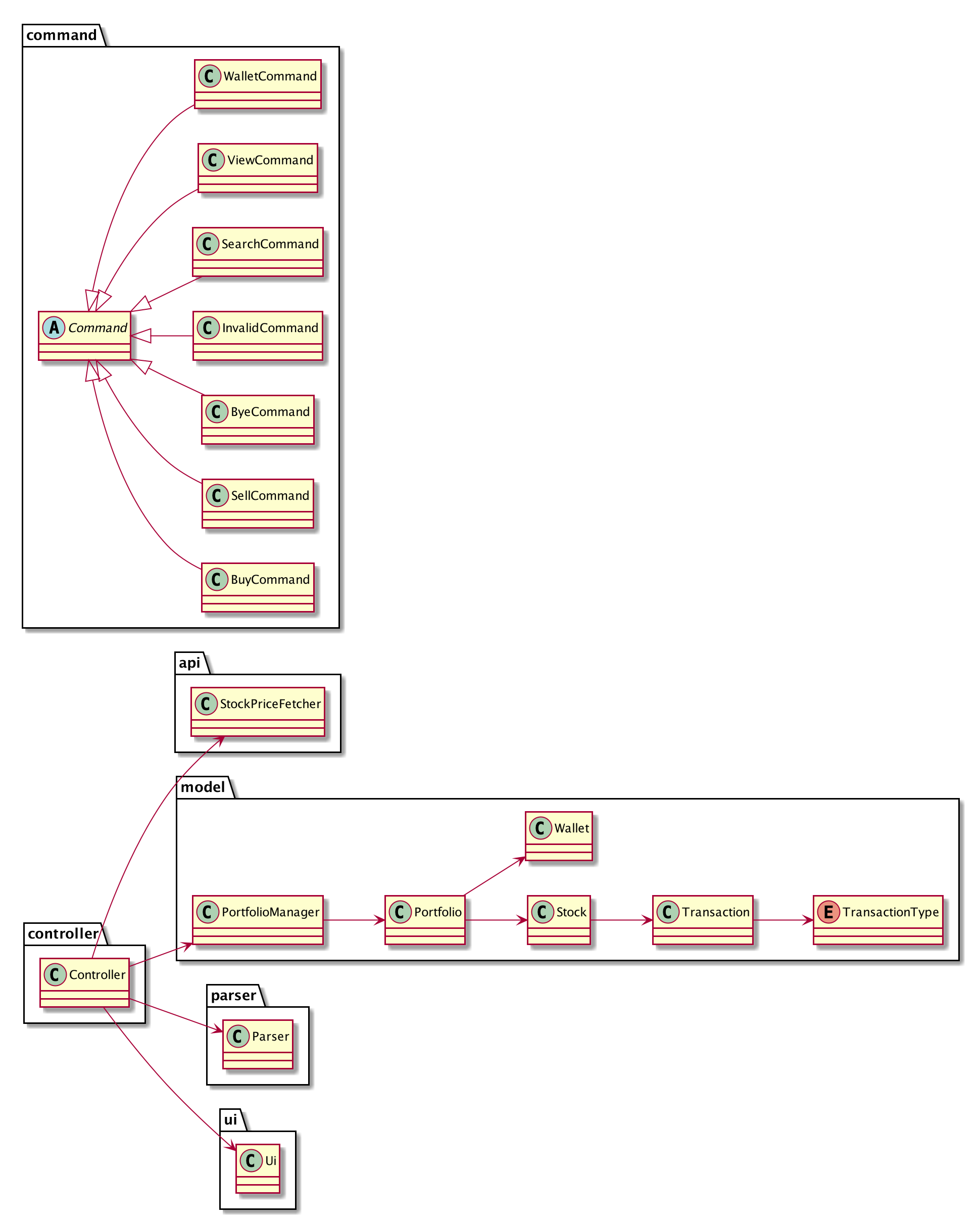
The Package Diagram above gives a high level view of the project structure and the classes in each package.
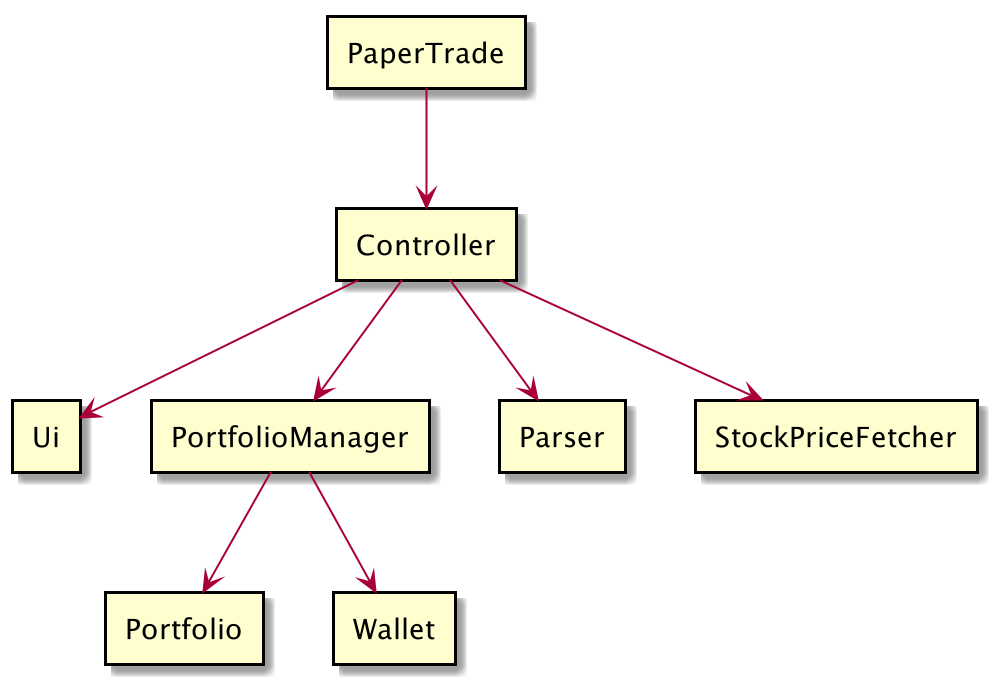
The High Level Class Diagram above gives a high level design of PaperTrade. Below is a quick overview of each component.
Overview
PaperTrade: The main entry point into the program. It initializes the Controller object which then takes over the execution of the program.Controller: Acts as an interface between all the other classes, to process all the business logic incoming commands from the user. Manipulates the data throughPortfolioManagerand interact withUito display information to the user.PortfolioManager: Responsible for managing the persistency of the user’s data through theStorageclass and holds all the data for the program at a point in time.Ui: Responsible for displaying information to the user and getting input from the user.Parser: Responsible for parsing the user input and returning aCommandobject corresponding to the user command requested.StockPriceFetcher: Responsible for calling the AlphaVantage API to retrieve stock information.Storage: Responsible for managing the storing of data for persistency.
Lifecycle of PaperTrade
The sequence diagram below shows how different packages and classes interact with each other throughout the lifecycle of PaperTrade.
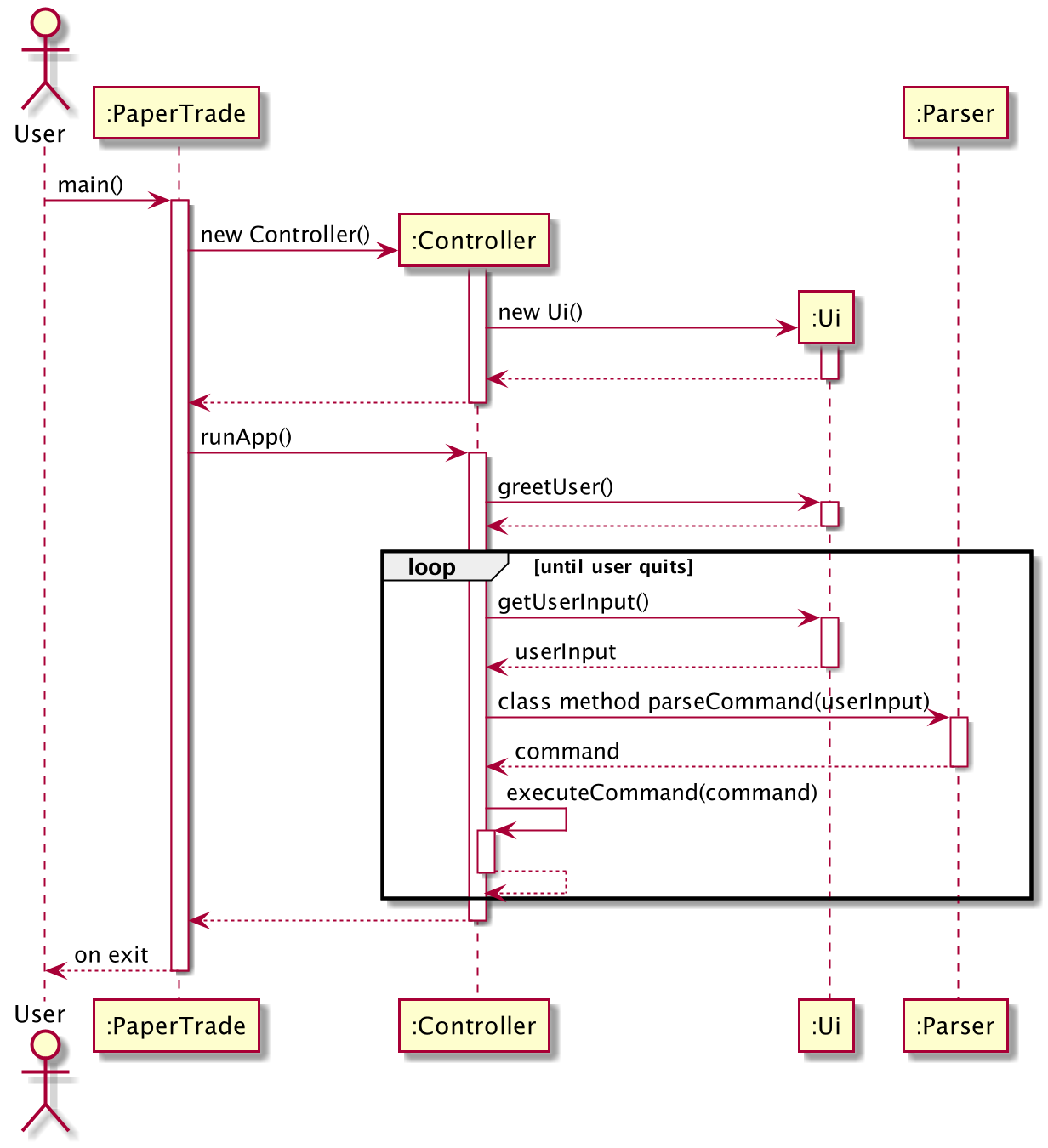
Implementation
Buy/Sell Stock Feature
Current implementation
Buy and sell stock commands are largely similar, with the only difference being the way values of attributes in the objects instantiated are updated and the condition for throwing exceptions. Other than that, the way the functions work is the same.
Below is the explanation of the implementation of based on buy stock command, which can be applied to the sell stock command as well.
Given below is an example usage scenario and how buy stock command behaves at each step.
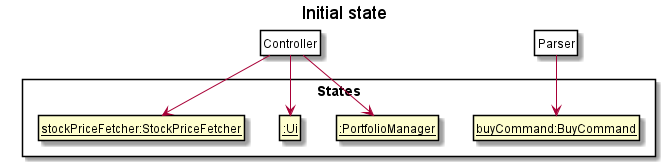
Step 1 : The user calls the buy stock command from the Parser.
Buy stock command is instantiated by Parser, which calls the buyParse method to get the attribute values
for symbol and quantity required to instantiate buyCommand. The Controller instantiates Ui, PortfolioManager
and StockPriceFetcher, which gets the price of stock.
In the Controller, we check for the instance of buyCommand object and calls the buyStock method.
Below is a table of what each parameter corresponds to in the state diagram of the program.
| Parameter | Corresponds to |
|---|---|
symbol |
Ticker symbol of Stock to buy |
quantity |
Integer number of shares to be |
price |
Price of stock at current time |
Step 2 : buyStock() is called from the PortfolioManager with the values of symbol and quantity
and price passed to them.
Step 3 : Portfolio is instantiated and its buyStock method is called as well.
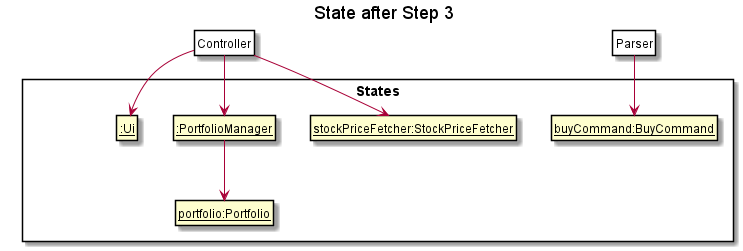
Step 4 : Wallet and Stock are instantiated.
It then checks if there is sufficient fund in the wallet. If so, buyStock method is called from the wallet instance.
Then, new Transaction object is instantiated.
The transaction object stores details of the stock bought.
Below is a table of what each attribute in Transaction corresponds to in the program.
| Attribute | Corresponds to |
|---|---|
TransactionType |
Buy or Sell stock |
Quantity |
Integer number of shares to be bought |
BuyPrice |
Cost price of a stock at a specific time |
LocalDateTime |
the time when the command is called |
Step 5 : Following that, if a stock with the same symbol has not been instantiated before,
a new ‘Stock’ object is also instantiated. Otherwise, the Stock object of that stock symbol will be used.
The method addTransaction in the stock object is then called, with the transaction object as a parameter,
to update the value of the attribute totalQuantity in Stock.
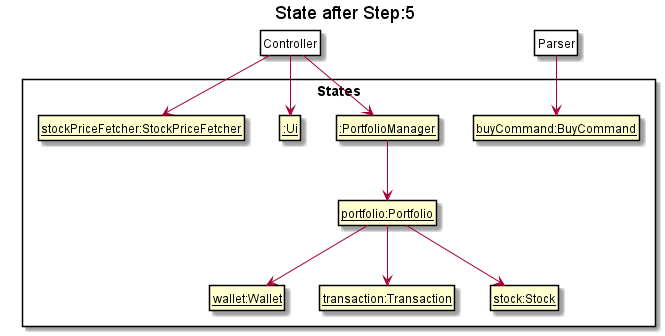
Step 6 : Portfolio, Wallet, Transaction and Stock are terminated first.
The save method is then called.
Step 7: Controller then calls the relevant methods from Ui to print the information about the stock bought and
the amount left in the wallet. StockPriceFetcher, Ui and PortfolioManager are then terminated.
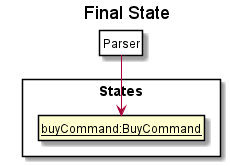
The following sequence diagram summarizes what happens when the user executes an BuyCommand :
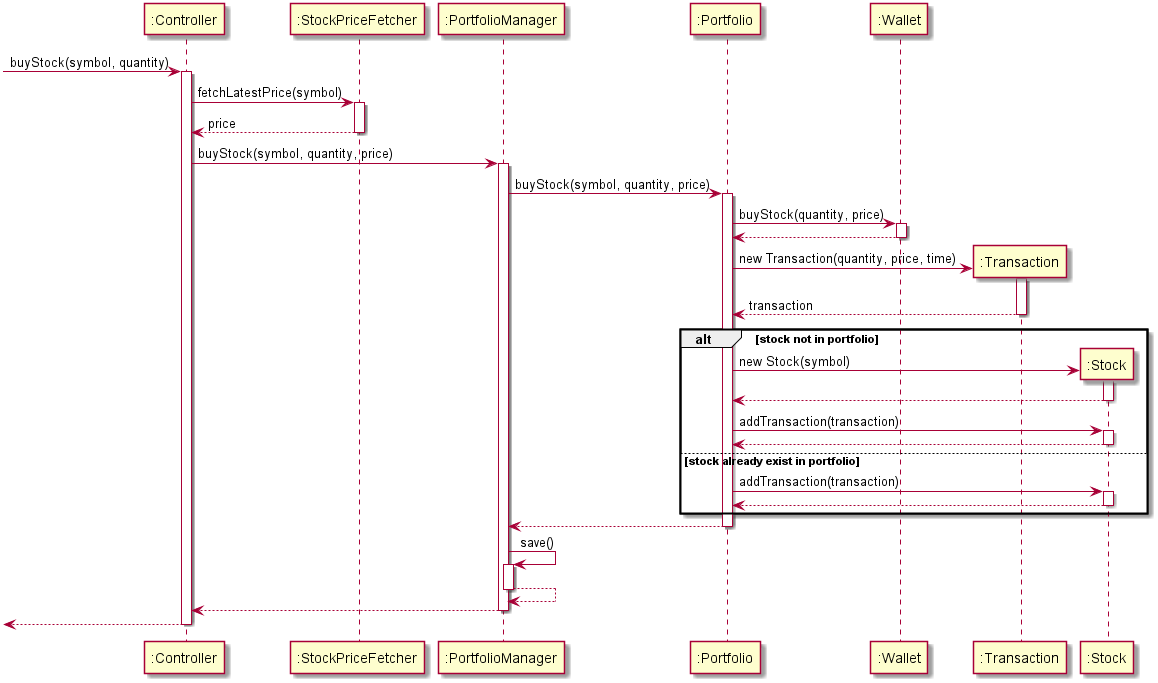
Design consideration
The following explains the design considerations when implementing commands:
- Make
BuyCommandAs a class by itself- Reason: Increases modularity of code, higher overall code quality
- Alternatives: have a
buyCommandmethod, increases coupling and reduces testability
View Portfolio feature
Current implementation
View portfolio command is executed by Controller. It allows users to access, retrieve and view array list of stocks
owned and their historical transactions. This is done by instantiating a new PortfolioManager which is able to
access Portfolio. The Portfolio object encapsulates Stock and Transaction.
Addtionally, Stock object is able to retrieve latest live prices by instantiating StockPriceFetcher to call
AlphaVantage API. This allows users to view not only their stocks historial transactions, but to see their profit/loss
based on current latest price.
Given below is an example usage scenario and how view portfolio command behaves at each step.
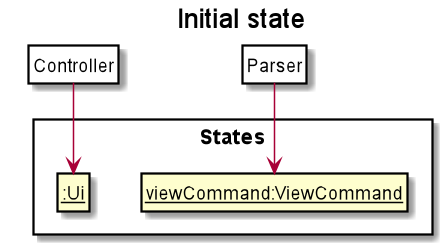
Step 1: Parser will initialise ViewCommand and call viewPortfolio() command from the Controller. Ui is initialised to call view(). The method
takes in an parameter of an array list of stock to be displayed.
| Parameter | Corresponds to |
|---|---|
Stock |
Stock objects |
Step 2: To obtain an array list of stock to be used as an arugment in Ui view() method, PortfolioManager is initialised to call getAllStocks() method.
The method returns an array list of Stock by initialising Portfolio which is keeps a HashMap of Stock objects. Below is a table of what each attribute in
Stockcorresponds to in the program.
| Attribute | Corresponds to |
|---|---|
Symbol |
Ticker Symbol of Stock in possession |
totalQuantity |
Integer number of shares currently owned |
transactions |
An array list of Transaction object |
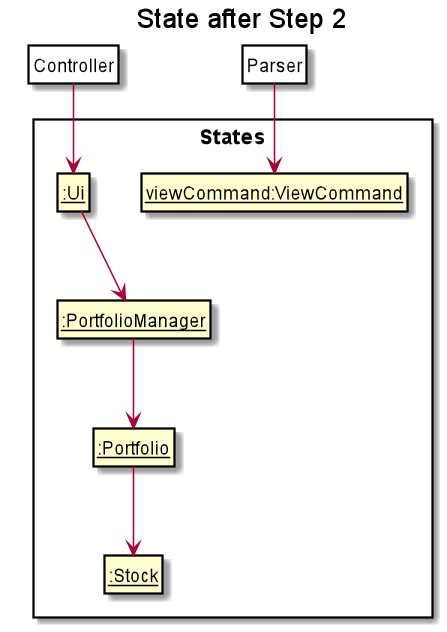
Step 3: For each of the Stock object to be displayed, getTransaction() method is called to obtained historial
records of user’s stock transactions.
Below is a table of what each attribute in Transaction corresponds to in the program.
| Attribute | Corresponds to |
|---|---|
TransactionType |
Buy or Sell stock |
Quantity |
Integer number of shares to be bought |
BuyPrice |
Cost price of a stock at a specific time |
LocalDateTime |
the time when the command is called |
Step 4: For each of the Stock object to be displayed, getLatestPrice() method is called by instantiating a new StockPriceFetcher
which calls out to AlphaVantage API to obtain latest stock price.
User’s latest profit/loss will be displayed through calculation of latest stock price against historical buy price.
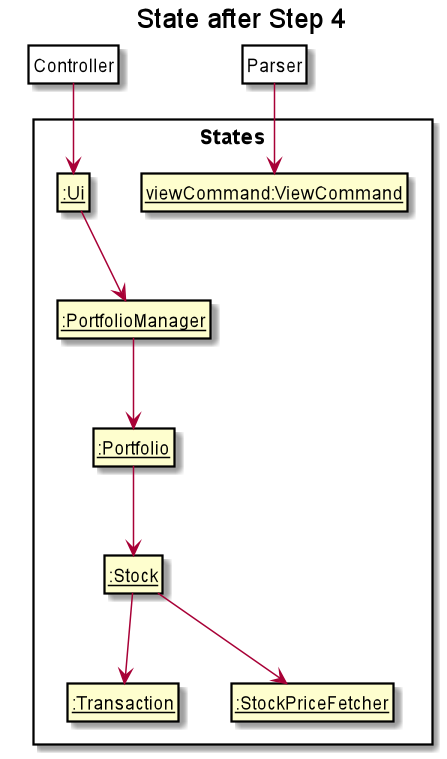
Step 5: Parser, ViewCommand, Stock, Transaction, StockPriceFetcher are terminated.
Product scope
Target user profile
We are targeting people below 25 who have never traded stocks before.
Value proposition
{Describe the value proposition: what problem does it solve?} Paper trading allows inexperienced people to get a feel of what trading feels like so that they can used to it without the downside of losing real money.
User Stories
| Version | As a/an … | I want to … | So that I can … |
|---|---|---|---|
| v1.0 | new investor | see usage instructions | refer to them when I forget how to use the application |
| v1.0 | new investor | trade without putting my money at risk | learn from my mistakes and experience without losing money |
| v1.0 | investor | search for stocks I can buy | have more information to make a more informed decision |
| v1.0 | investor | buy stocks | profit from any capital gains or dividends |
| v1.0 | investor | sell stocks | realise my gains or reallocate my money to other stocks |
| v1.0 | investor | view my portfolio | see what stocks I have and my past transactions |
| v2.0 | investor | keep track of what stocks I have bought or sold | see how much money I’ve made or lost |
| v2.0 | investor | see how much cash I have left | decide how much to buy or sell |
| v2.0 | investor | have a watchlist of stocks | track the price movements of individual stocks |
| v2.1 | investor | see the performance of my portfolio | see if I’m on track for my financial goals |
Non-Functional Requirements
- Program should not take more than 5s to run for every command.
- Program should give some loading indicator when fetching stock prices from API calls.
Glossary
- glossary item - Definition
Instructions for manual testing
{Give instructions on how to do a manual product testing e.g., how to load sample data to be used for testing}